
9-Step Guide to Automating Workflows in HubSpot
Anisha
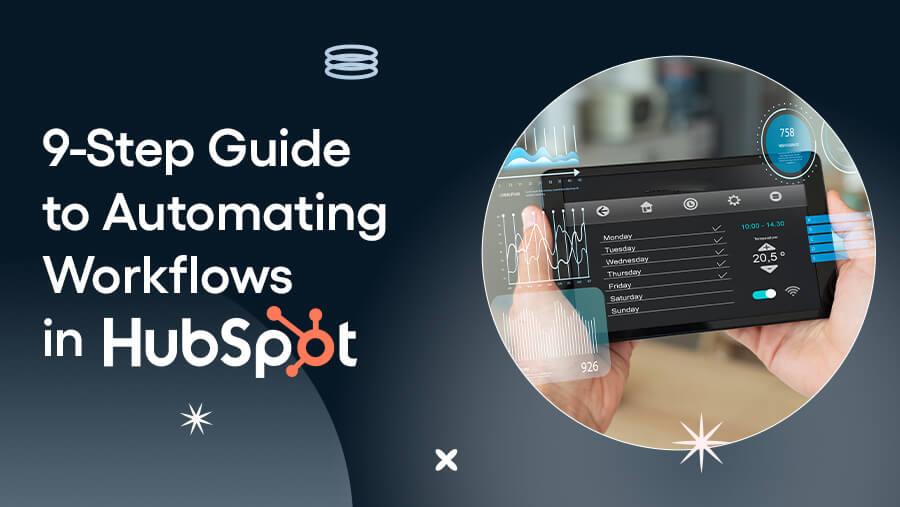
Running a business means juggling many tasks, and it’s easy to feel like you’re always running behind. That’s where HubSpot can help you by streamlining those everyday tasks–so you can spend more time doing what matters.
Imagine never having to manually follow up with leads, assign tasks, or worry about missed deadlines again.
With HubSpot, workflows can do all that for you—automatically. Whether nurturing leads or managing customer support, automation helps keep everything on track without the constant back-and-forth.
In this guide, we’ll walk you through setting up your workflows in HubSpot, making your business run smoother, faster, and more efficiently.
What Are HubSpot Workflows?
HubSpot workflows are automation tools that trigger specific actions based on predefined conditions, streamlining your processes effortlessly.
Example: When a new lead fills out a form, HubSpot can automatically send a welcome email, assign the lead to a sales rep, and add them to your CRM—all without manual effort.
HubSpot offers several workflow types designed to automate various business functions:

With HubSpot workflows, you can automate tasks like:
- Lead Nurturing: Automate email sequences for leads at different buyer journey stages.
- Deal Assignments: Assign deals to reps based on criteria like deal size or region.
- Customer Onboarding: Trigger onboarding emails and tasks for a smooth start.
In short, workflows handle repetitive functions behind the scenes, keeping your processes efficient.
What Are the Benefits of Automating Workflows?
- Streamline Tasks: Handle repetitive tasks like follow-ups or lead assignments, freeing your team to focus on building relationships and closing deals.
- Enhance Customer Experience: Ensure timely actions, like instant thank-you emails or ticket updates, delivering quick, personalized interactions.
- Reduce Errors: Remove mistakes from manual tasks, ensuring consistent, accurate data and seamless execution of actions.
HubSpot workflows save time, improve accuracy, and deliver a better customer experience—all while keeping your business running smoothly.
9-Step Guide to Automating Workflows in HubSpot
Automating workflows in HubSpot can be broken down into a few simple steps. Here’s an overview to get you started:

Now, let’s walk through each of these steps in more detail:
1. Access Workflows
- Start by logging into your HubSpot account.
- From the main menu, navigate to the Automation tab.
- Click Workflows to access the tool and begin creating your automation.
2. Choose a Workflow Type
- Select the workflow type based on your business objective:
- Contact-Based: Manage leads and customer interactions seamlessly.
- Deal-Based: Automate actions related to deals in your sales pipeline.
- Ticket-Based: Streamline customer support tasks like ticket management.
- Decide between starting from scratch with a blank workflow or speeding things up with HubSpot’s pre-built templates.
3. Set Enrollment Triggers
- Define the conditions that automatically add contacts, deals, or tickets to your workflow.
- Example triggers include:
- Contacts: "Fills out a form" or "Visits a specific webpage."
- Deals: "Stage is updated" or "Deal amount exceeds $X."
- Tickets: "Status changes to ‘Open.’"
- Apply filters to refine which records are added, such as contact region or lead score, ensuring only the right contacts, deals, or tickets are enrolled.
4. Add Actions
- Once a trigger occurs, decide what actions HubSpot will take automatically:
- Email Automation: Send follow-up or nurture emails based on engagement.
- Task Creation: Automatically assign tasks to team members for timely follow-ups.
- Data Updates: Update properties like lead status or ticket priority to keep records current.
- Lead Assignment: Automatically assign new leads to the appropriate sales reps based on criteria like region or deal size.
5. Customize Workflow Logic
- Use If/Then branches to personalize actions based on specific conditions (e.g., if a lead clicks an email or a deal amount exceeds $10,000).
- Add delays between actions to space them out. This will ensure more timely engagement and prevent recipients from being overwhelmed with too many actions at once.
6. Add Notifications
- Set up notifications to alert team members when key actions occur, such as a new deal creation or a high-priority support ticket.
- These notifications ensure your team stays on top of important events without missing critical updates.
7. Test and Review the Workflow
- Use HubSpot’s test feature to simulate the workflow and ensure triggers and actions function as intended.
- Review the workflow for errors, such as missing emails or incorrect property updates, to ensure smooth execution.
8. Activate the Workflow
- After reviewing and ensuring everything is set up correctly, click the Activate button to make the workflow live. Your automation will now run and manage tasks automatically.
9. Monitor and Optimize Performance
- Leverage HubSpot’s workflow analytics to track key metrics, such as email opens, task completions, and lead progression.
- Continuously review and adjust triggers, actions, and logic to optimize the workflow’s efficiency and effectiveness.
Tips for Building Effective Workflows
Beyond automating tasks, building effective workflows in HubSpot involves creating processes that help your business run more efficiently.
Here are a few tips to make sure your workflows are set up for success:
1. Keep Workflows Simple and Focused
Adding many actions to your workflows is tempting, but too much complexity can complicate managing things. Focus on the most critical tasks that drive results, whether nurturing leads or updating properties.
Keeping your workflows straightforward will help your team stay on track and make them easier to monitor.
2. Use Personalization Tokens for Better Engagement
Personalization is key to making your communication feel more human. HubSpot allows you to add personalization tokens to emails and tasks, such as a contact’s name, company, or specific interests.
This helps create meaningful connections with your leads and customers, improving engagement and response rates.
3. Regularly Review and Optimize Workflows
Your business needs are constantly evolving, and so should your workflows. Set a schedule to review your workflows regularly to ensure they align with your goals. Look for bottlenecks, missed opportunities, or new features you can incorporate to improve the workflow’s efficiency.
4. Use Clear and Specific Triggers
Setting up precise triggers ensures your workflows start at the right time and don’t overlap with others. Be specific about what causes an enrollment (e.g., "Contact clicks a link in email" vs. a more general "Contact interacts with the website").
5. Test Before Going Live
Before you let your workflow run on autopilot, always test it. This helps you identify issues early on and ensures each action happens as intended. Testing also prevents frustration when something doesn’t work as expected.
These tips will help you create more effective workflows that save time, improve engagement, and simplify your team’s work.
Examples of HubSpot Automation Workflows
Check out these illustrations of HubSpot automation workflows, making automating critical processes easy. This frees your team to focus on high-value tasks and improves overall efficiency.
1. Lead Nurturing Workflow
Automate email sequences for leads at different stages of the buyer’s journey. This ensures leads get the correct information at the right time, helping to move them closer to a purchase.

This workflow helps nurture leads over time by sending tailored content, reminders and calls to action based on their engagement.
2. Task Assignment Workflow
Automatically assign tasks to sales reps based on lead actions. This ensures no leads slip through the cracks and sales reps are notified promptly when it’s time to act.

This workflow helps sales teams stay on top of leads, ensuring timely follow-ups and preventing missed opportunities.
3. Customer Onboarding Workflow
Guide new customers through the onboarding process with automated steps to ensure they feel supported and get the most out of your product or service.

This workflow ensures new customers are adequately onboarded and supported, improving retention and satisfaction.
Conclusion
Automating workflows in HubSpot is a powerful way to streamline your processes, save time, and improve consistency across your team. Whether you’re nurturing leads, assigning tasks, or onboarding customers, HubSpot automation makes it easier to engage with your contacts at the right time with the right information.
Following the step-by-step guide and using the examples provided, you can create workflows that enhance efficiency and drive better business results.
Ready to get started? Automate today and watch your business run smoother!
News Letter
Subscribe our newsletter to get our
latest update & news


