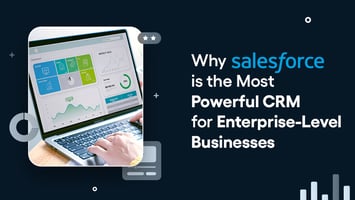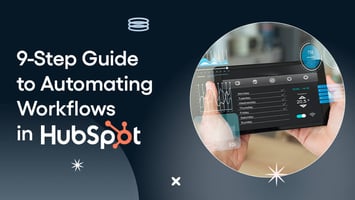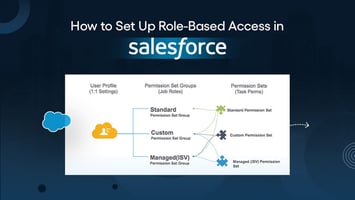
How to Prepare Your Data for HubSpot CRM Migration
Deepti
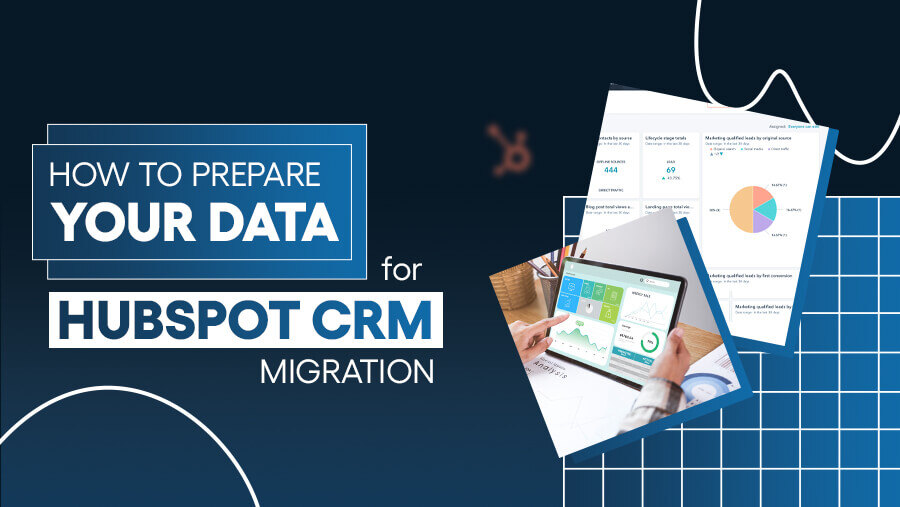
Migrating to a new CRM like HubSpot can revolutionize your business workflows—if done correctly. But the most critical step in ensuring a seamless migration is often overlooked: data preparation.
Data that isn’t cleaned, structured, and validated can lead to errors, inefficiencies, and lost opportunities. In fact, a report by Gartner states that poor data quality costs companies up to $12.9 million annually.
This guide walks you through everything you need to know about preparing your data for migration to HubSpot CRM. Whether you’re upgrading from a legacy CRM or consolidating systems, following these steps will set you up for success.
Why Data Preparation Is the Backbone of CRM Migration
Data preparation might seem tedious, but it’s the foundation of a successful migration. Without clean and structured data, even the most advanced CRM system like HubSpot can’t function optimally. Skipping this step leads to duplicate contacts, outdated leads, and unreliable reports.
Clean data improves email campaign response rates by 23%. (Experian)
Key Benefits of Proper Data Preparation:
- Better Data Accuracy
- Efficient Workflows
- Informed Decision-Making
Example:

The Cost of Neglecting Data Preparation
Poor data costs U.S. businesses $3.1 trillion annually through lost productivity and flawed decisions. (Harvard Business Review) Preparing your data ensures HubSpot becomes a tool for growth, not frustration.
How to Prepare Your Data for HubSpot CRM Migration
Step 1: Audit Your Existing Data
Before preparing your data, you must evaluate its current state. Think of it as Marie Kondo-ing your database: identifying what’s useful and letting go of what isn’t.
What to Look For in a Data Audit:
- Duplicates: Are there multiple entries for the same person or company?
- Outdated Records: Does your database contain leads that haven’t engaged in years?
- Incomplete Fields: Are key properties like email addresses, phone numbers, or lifecycle stages missing?
- Inconsistent Formatting: Do dates, phone numbers, and names follow a standard format?

Action Tip:
Run an audit report using your current CRM’s built-in analytics tools (e.g., Salesforce). Focus on identifying the most problematic data types.
Step 2: Clean Your Data
Clean data ensures that only relevant, accurate, and actionable information is migrated to HubSpot.

Pro Tip:
Create a style guide for your team detailing standard formats for key fields (e.g., date format: YYYY-MM-DD). This ensures consistency in future data entries.
Step 3: Structure Your Data for HubSpot CRM
HubSpot requires data to be formatted and organized in specific ways for a seamless import.
Steps to Structure Your Data:
1. Map Fields from Old CRM to HubSpot:
Identify the corresponding fields in HubSpot for your existing CRM data.

2. Categorize Data into Separate Files:
Export and save data as separate CSV files for:
- Contacts
- Companies
- Deals
- Notes
Add tags or labels (e.g., “High Priority,” “Inactive Lead”) to ensure important records are easy to filter post-migration.
Step 4: Validate Your Data Before Migration
Validating your data ensures that it’s accurate, complete, and ready for HubSpot.

Pro Tip:
Run a test migration with 100–200 records to identify issues before importing the full dataset. Use HubSpot’s import logs to spot errors or skipped fields.
Avoid Common Data Preparation Pitfalls
Even with the best intentions, CRM migrations often stumble due to avoidable mistakes. These pitfalls can lead to disorganized data, frustrated teams, and wasted time. Here are three of the most common challenges and how to address them effectively:
1. Migrating Irrelevant Data
One of the most common mistakes is importing everything—every old contact, deal, and activity—into HubSpot without questioning its value. While it may feel safer to bring all historical data into your new system, irrelevant data can clutter your CRM, overwhelm your team, and hinder productivity.
How to Avoid This Pitfall:
- Focus on Actionable Data: Prioritize importing leads, contacts, and companies that are still relevant to your current business goals.
- Define Clear Criteria: Before migration, create filters to identify outdated or irrelevant records. For example:
- Contacts with no engagement in the past 3 years.
- Incomplete records missing key fields like email or phone number.
- Archive Instead of Delete: For historical records that may have long-term value, consider archiving them in a separate system or file for future reference, rather than cluttering HubSpot.
2. Skipping Field Mapping Documentation
Field mapping is the process of aligning your current CRM’s data fields with HubSpot’s properties (e.g., "Contact Name" to "First Name/Last Name"). Skipping this step—or failing to document it—can create confusion post-migration. Your team may struggle to locate information, or critical data may end up in the wrong fields.
How to Avoid This Pitfall:
- Create a Field Mapping Plan: Before migration, map every field from your current system to its corresponding property in HubSpot.
- Document Everything: Maintain a record of the field mapping to share with your team. This ensures everyone understands where the data originated and how it’s structured.
- Test the Mapping: Run a small test migration with 50–100 records to ensure the fields transfer correctly and validate that no data is lost or misplaced.
Pro Tip: Use HubSpot’s Import Tool to preview mappings before finalizing the import.
3. Ignoring Data Associations
Data associations—like linking deals to the correct contacts or companies—are crucial for maintaining context in your CRM. If these associations are ignored during migration, you risk creating "orphaned records," where deals are disconnected from their relevant contacts or companies. This not only affects team productivity but also disrupts reporting and pipeline management.
How to Avoid This Pitfall:
- Audit Current Associations: Before migration, ensure that all deals, notes, and activities are linked to the correct contacts and companies.
- Export Related Data Together: When exporting data from your current system, include unique identifiers (e.g., Contact ID or Company ID) to preserve relationships between records.
- Leverage HubSpot’s Import Functionality: Use HubSpot’s import tool to maintain associations automatically by matching unique identifiers.
By addressing these common mistakes, you’ll:
- Reduce clutter in your CRM, improving efficiency for your team.
- Ensure critical data is structured logically, enabling smooth workflows and reliable reporting.
- Save time and resources post-migration by avoiding corrective actions.
Avoiding these pitfalls doesn’t just make your migration smoother; it ensures HubSpot becomes a tool for growth rather than an organizational headache.
Post-Migration Tips for Maintaining Data Hygiene
Migrating to HubSpot is just the first step. Maintaining data hygiene is an ongoing process that ensures your CRM remains a valuable asset rather than a liability. Clean, consistent data drives effective workflows, improves reporting accuracy, and supports better decision-making. Here are the best practices to maintain data quality post-migration:
1. Set Monthly Data Audits
Regularly review your database to catch errors like duplicate records, outdated entries, or missing fields. These audits ensure that your CRM stays relevant and actionable over time.
How to Perform Monthly Data Audits:
- Run HubSpot’s Database Health Report to identify gaps, inconsistencies, or duplicates.
- Export critical datasets (e.g., contacts, companies, deals) into CSV files for manual review or use tools like Insycle for automated audits.
- Create a checklist for key fields, such as:
- Email addresses
- Lifecycle stages
- Associated records (e.g., contacts linked to deals)
2. Leverage HubSpot’s Deduplication Tool
HubSpot provides a powerful deduplication tool that can automatically detect and merge duplicate contacts or companies. Use this feature regularly to keep your data clean.
Steps to Use HubSpot’s Deduplication Tool:
- Navigate to the Data Management tab in HubSpot’s settings.
- Use the Duplicate Management Tool to review potential duplicates.
- Merge duplicates by confirming matching records manually or in bulk.
Pro Tip: Schedule quarterly reviews using this tool to stay on top of duplicates created by user errors or integrations with external apps.
3. Create and Enforce Data Entry Guidelines
Consistency starts with how data is entered into your CRM. Standardized data entry ensures that records remain clean and usable, regardless of who adds the information.
How to Develop Data Entry Guidelines:
- Standardize Key Fields: Define a consistent format for email addresses, phone numbers, job titles, and names (e.g., "Full Name: First Name + Last Name").
- Train Your Team: Host workshops or create documentation on proper data entry practices.
- Use Required Fields: Set mandatory fields in HubSpot (like email or company name) to prevent incomplete records.
Example of a Standardization Rule:
- Phone Numbers: Always use the international format (e.g., +1-555-123-4567).
- Job Titles: Use uppercase for the first letter of each word (e.g., "Sales Manager" instead of "sales manager").
Pro Tip: Use HubSpot’s Workflows to automate updates and corrections to incoming data (e.g., standardizing date formats or correcting capitalization errors).
4. Monitor CRM Usage and Adopt Ongoing Best Practices
Regularly track how your team uses HubSpot to identify and address any inconsistencies in data entry or workflow processes.
What to Monitor:
- User Activity: Check whether team members are logging into the CRM and updating records consistently.
- Pipeline Health: Review whether deals are progressing through the pipeline or getting stuck.
- Data Completeness: Track key metrics, such as the percentage of records with missing emails or phone numbers.
Action Tip: Use HubSpot’s dashboards to create a Data Hygiene Scorecard for your team, with metrics like:
- Percentage of complete contact records
- Number of duplicates flagged
- Average time since last record update
Why Data Hygiene Matters Post-Migration
Clean data isn’t just about organization—it directly impacts your business outcomes. For example:
- Better Campaign Performance: Accurate contact records lead to higher engagement rates in marketing campaigns.
- Improved Sales Productivity: Sales teams can focus on qualified leads without wasting time on outdated or duplicate records.
- Reliable Reporting: Clean data ensures management has the insights they need to make informed decisions.
Maintaining data hygiene may require ongoing effort, but it ensures your CRM remains a powerful tool for growth, collaboration, and efficiency.
Conclusion
Properly preparing your data is the cornerstone of a successful HubSpot CRM migration. By auditing, cleaning, structuring, and validating your data, you’ll set your business up for streamlined workflows, accurate reporting, and better decision-making.
Data preparation might take time, but it’s a small price to pay for the efficiency and insights HubSpot can deliver when working with clean, reliable data.
Ready to get started for seamless and error-free migration?
News Letter
Subscribe our newsletter to get our
latest update & news