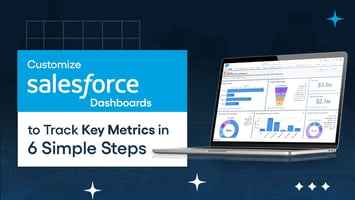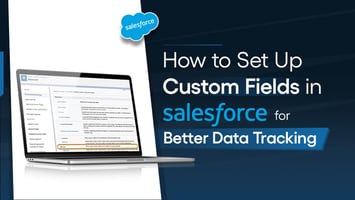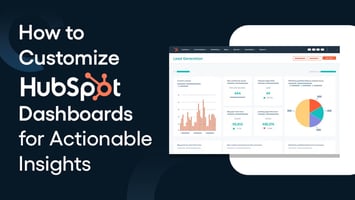
How to Set Up Data Validation Rules in Salesforce for Accurate Data Entry
Anisha
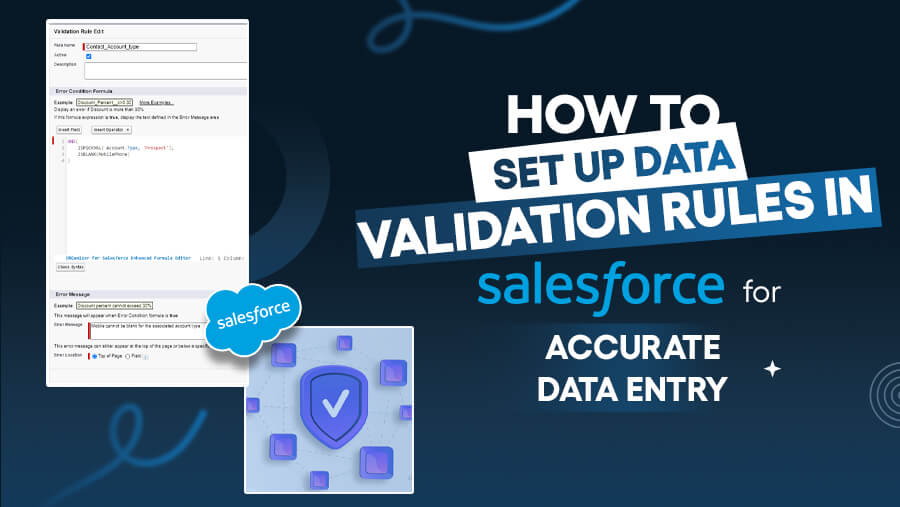
Setting up data validation rules in Salesforce is an essential step in maintaining a clean and organized CRM. Validation rules help ensure the data entered into Salesforce is both accurate and consistent.
By preventing errors during data entry, these rules safeguard the integrity of your CRM, ultimately supporting better decision-making and smoother business operations.
Let’s explore this in more detail:
Why Do Salesforce Data Validation Rules Matter?
Data validation rules are vital in keeping your Salesforce data accurate, organized, and ready for analysis. Here’s why they matter:
- Data Consistency: By defining strict rules for data entry, you prevent errors arising from inconsistent or incorrect data.
This reduces the likelihood of inaccurate records being added to your Salesforce database.
- Improved Reporting: Clean, validated data generates reliable reports and analytics.
Accurate records ensure the insights and decisions based on this data are trustworthy and actionable.
- Compliance: Many businesses must adhere to regulations and internal policies regarding data accuracy.
Validation rules can be configured to ensure the data entered into Salesforce complies with these standards, helping your company avoid legal or operational issues.
- Prevention of Redundant Data: By setting up validation rules, you can prevent duplicate records and unnecessary repetition of information.
This ensures only relevant and unique data is maintained in the system, making your database more efficient.
What Are the Types of Validation Rules in Salesforce?

Salesforce offers several types of validation rules that help maintain the quality and accuracy of your data. Each type serves a specific purpose, ensuring data entry meets your standards and business needs.
- Required Field Validation: Ensures specific fields, such as name or email address, are not blank. This rule ensures essential information is provided before saving a record.
- Format Validation: Verifies that the data entered into fields matches the required format. For example, it checks that phone numbers and email addresses follow the correct syntax.
- Conditional Validation: This rule applies based on specific conditions, such as requiring an opportunity value greater than $1,000 before it can move forward in the sales pipeline.
- Cross-Object Validation: Ensures data consistency across related objects in Salesforce, like ensuring that the opportunity and account fields are aligned when linking them.
How to Set Up Salesforce Data Validation Rules: 4-Step Guide

Setting up validation rules ensures your Salesforce data remains accurate, consistent, and error-free. Let’s guide you through creating validation rules to enforce data integrity.
Step 1: Define the Rule Objective
Start by identifying which field or object requires validation. This is the critical first step in the process. Choose fields that require input consistency, such as phone numbers, email addresses, or specific dates.
Example Objective: Ensure email addresses follow the correct format for all leads in your system. This rule will prevent users from saving records without a properly formatted email address.
Step 2: Create the Validation Rule
Now, you’re ready to create the validation rule within Salesforce. Follow these steps:
- Navigate to Setup
Click the gear icon in the upper-right corner of the Salesforce home screen and select Setup.
- Search for Validation Rules
In the Quick Find box on the left, type “Validation Rules” and select it from the dropdown options.
- Select the Object
Choose the object to which the validation rule applies (e.g., Account, Lead, Opportunity). Click on the desired object.
- Create a New Rule
Click the New Rule button to begin creating your validation rule.
Step 3: Define Rule Criteria
Once you’re on the validation rule creation page, you need to define when the validation rule will trigger. The rule’s conditions determine the circumstances under which the error message will appear.
- Condition Setup: Using formula fields, you can define precise conditions to check for incorrect or incomplete data. For example, the rule should trigger an error if a user leaves an email field blank.
Example Criteria: For an email field validation rule, you might set the condition ISBLANK(Email) to trigger the error message when the email field is empty.
You can also set more complex conditions, like ensuring that a date is in the future or that a field is within a specific range.
Step 4: Write Error Message
Every validation rule needs a corresponding error message that is displayed when the rule is violated. The error message should be clear and instructive so that users know exactly what to do to fix the issue.
- Error Message Tips:
- Keep the message concise and direct.
- Include details that help users understand how to correct the mistake.
- Ensure the message matches the field that triggered the validation.
Example Error Message: For the email validation rule, the error message could be: “Please enter a valid email address.”
You can also specify where the error message should appear (e.g., next to the field or at the top of the page).

By following these steps, you’ll have a fully functioning validation rule that improves data quality in Salesforce, ensuring the integrity and consistency of your records.
How to Test the Validation Rule
Once you’ve created your validation rule, test it to ensure it works as expected before implementing it across your Salesforce environment. This step guarantees that the rule triggers under the right conditions and functions seamlessly for all users. Here’s how:
1. Test the Rule
The first step in validating your rule is testing it with different data input types. You’ll want to simulate real-world scenarios to confirm that the validation triggers appropriately.
- Test Scenarios: Enter data that should trigger the validation error and data that should pass without triggering the rule.
For example, if your rule is designed to ensure email addresses are correctly formatted, try entering an invalid email address to see if the validation message appears.
- Action: Input invalid data into the field where you've set the rule and check if the error message is displayed. This ensures the validation rule correctly identifies and flags errors.
2. Adjust Based on Feedback
Once you've tested the validation rule, review the results. If the rule doesn't trigger or causes unintended issues, make adjustments:
- Refine Rule Criteria: Adjust the formula or conditions of the rule based on the test results.
- Improve the Error Message: If users don't understand why their data is being flagged, make the error message clearer and more informative.
Example Adjustment:
Suppose your email validation rule triggers incomplete emails, but users receive it for email addresses with minor errors (like spaces or special characters). In that case, you may need to refine the condition to be more specific (e.g., checking for valid email patterns).
3. Communicate User Impact
Before the rule goes live, inform the team about the new validation rules. Proper communication ensures everyone knows what data is expected and how to avoid errors:
- Training: Hold a brief training session or send a communication that explains the rule's purpose and how to enter data correctly.
- Documentation: Update your internal documentation to reflect the validation rules so everyone can refer to it as needed.
This proactive approach helps reduce confusion and frustration among users when they encounter validation errors.

By following these steps, you can confidently test your validation rules, ensuring they work as expected and improving data integrity in Salesforce.
Best Practices for Data Validation Rules
To ensure your data validation rules are effective and sustainable, follow best practices during the setup and ongoing management of the rules. These practices will help maintain clean, accurate data in Salesforce while minimizing confusion and errors.
1. Keep Rules Simple
While creating highly complex validation rules might be tempting, simplicity is key. Overly complicated formulas can make the rules more challenging to understand, maintain, and troubleshoot, especially for users unfamiliar with Salesforce's technical side.
- Why Simplicity Matters: Simple validation rules are easier to manage and ensure all users can understand and follow them.
- Focus on Key Fields: Start by focusing on the most critical data fields, like email addresses, phone numbers, or mandatory fields, and gradually expand your rules as needed.
Tip: Use simple logical functions like ISBLANK() or ISNULL() instead of long, nested formula conditions. This makes your rules easy to maintain.
2. Test Rules Regularly
Even after your validation rules are set up, test them regularly to ensure they function correctly, especially after Salesforce updates or modifications to other processes.
- Why Testing Matters: Changes in Salesforce, business processes, or user behavior can sometimes affect rule performance.
- Frequency of Testing: Test your rules periodically, particularly after major updates, changes to workflows, or the introduction of new data fields.
Tip: Establish a routine testing schedule (e.g., quarterly) and check key fields or objects to ensure the rules are still triggering as expected.
3. Align with Business Processes
Make sure your validation rules align with your business needs and processes. This alignment ensures the rules support your organization's data entry standards and objectives.
- Why Alignment is Crucial: Validation rules should be designed to reflect your company's actual workflows and data requirements. This increases the efficiency of the data entry process and helps maintain accuracy.
- Collaboration with Teams: Collaborate with sales, marketing, customer service, and other teams to ensure your validation rules match their workflows and expectations.
Tip: Regularly revisit your validation rules during business strategy or process reviews to ensure they remain relevant to your evolving needs.
4. Review and Update Rules Periodically
As your company grows and processes change, your validation rules must be updated to stay effective. Regular rule reviews help identify areas for improvement and ensure that the rules evolve as your business does.
- Why Periodic Reviews Are Important: Regular reviews allow you to spot outdated or ineffective rules that no longer serve the business needs.
It also allows you to incorporate feedback from users who may have encountered issues with the current rules.
- Action Plan for Updates: Set aside time each quarter or year to audit your rules, gather team feedback, and make necessary adjustments.
Tip: Automate rule updates using Salesforce’s automation features, like Process Builder or Flow, to make changes more efficient.
5. Collaborate with Your Team
Collaboration with your team is vital when creating and maintaining validation rules. Understanding common data entry mistakes or challenges faced by your users will help you create validation rules that are both effective and user-friendly.
- Why Collaboration Helps: Teams often encounter common data entry issues, such as missing information, incorrect formats, or redundant entries. You can proactively address these problems with targeted validation rules by working with them.
- Get Feedback: Hold regular sessions or check-ins with teams to understand their pain points and adjust rules accordingly.
Tip: Use feedback from customer-facing teams (sales, support) to fine-tune your validation rules. For example, if the sales team often misses necessary fields when entering leads, create a rule that prompts them to fill in those fields.
How to Troubleshoot Validation Rule Issues
Validation rules in Salesforce help ensure data accuracy, but sometimes, issues can prevent the rules from working as expected. Here are some actionable steps to troubleshoot and resolve common validation rule problems.
1. Check for Errors
When validation rules aren't working as intended, reviewing error logs is the first step in identifying and fixing the problem.
- Why It’s Important: Salesforce’s error logs provide detailed information about failed validation rules and specific fields where issues occur.
- How to Check: In Salesforce, navigate to the Setup menu, search for the "Error Logs," and look for records where the validation rule failed. These logs can help pinpoint which rule triggers errors and in what scenarios.
2. Simplify Complex Rules
If a validation rule is too complex, it might cause errors or unexpected behavior. Simplifying these rules can help resolve issues.
- Why Simplification Helps: Complex rules often have long formulas or multiple nested functions, making them harder to debug. Simplified rules are easier to maintain and troubleshoot.
- How to Simplify: Break down complex rules into smaller, manageable components. This makes it easier to identify where errors are occurring.

Tip: Consider using simpler Boolean logic (e.g., AND, OR, ISBLANK) instead of complex nested IF statements to reduce the possibility of errors.
3. Use Formula Editor
Salesforce’s Formula Editor is a powerful tool for troubleshooting validation rule logic. It helps you detect errors, especially syntax or formula mistakes.
- Why Formula Editor is Helpful: The Formula Editor highlights any mistakes in the logic or syntax in real time, providing immediate feedback. It also offers suggestions for correcting errors and saving time when debugging rules.
- How to Use: Open the formula editor when creating or editing a validation rule. If your logic is problematic, Salesforce will underline the problematic section and provide helpful hints or error messages.
Tip: Always test your formula using the "Check Syntax" button before saving the rule to catch common errors early.
4. Utilize Salesforce’s Error Messages
Salesforce generates error messages when validation rules fail. These messages can be used to identify why a rule didn’t work and what changes need to be made.
- Why Error Messages Are Important: The error messages clearly explain why the validation rule was triggered and which condition caused the failure.
- How to Use: Pay close attention to the error message returned by Salesforce. It often includes details like the rule name and field where the error occurred, making it easier to troubleshoot the issue.
Tip: Customize error messages with specific details for the user. For example, instead of saying “Invalid input,” provide actionable advice like, “Please enter a valid email address.”
Conclusion
Setting up data validation rules in Salesforce ensures your data is accurate and reliable, essential for informed decision-making and smooth business operations. By following these steps, you can create a more efficient Salesforce environment that minimizes errors and maintains data integrity over time.
News Letter
Subscribe our newsletter to get our
latest update & news