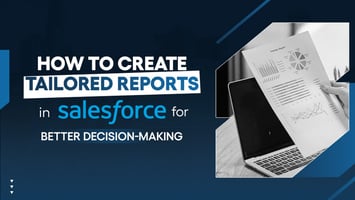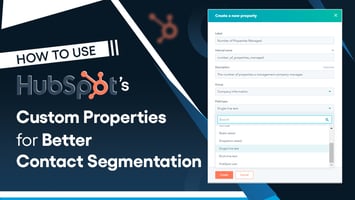
How to Manage and Sync Contacts Across Platforms Using HubSpot
Anisha
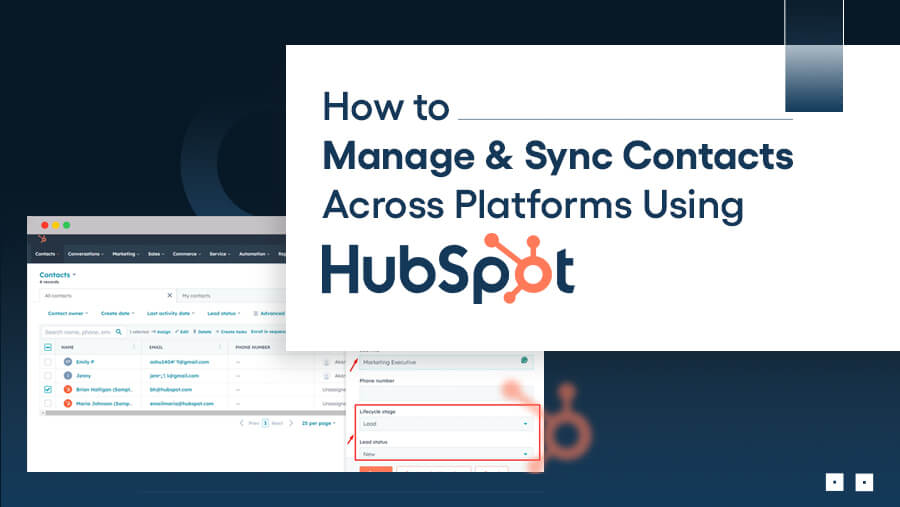
Are you struggling to keep your contacts organized across multiple platforms? Well, many businesses face the same frustration.
Managing contacts scattered across email clients, CRMs, and spreadsheets can feel like herding cats. Important client details might slip through the cracks, duplicates pile up, and updating everything becomes a never-ending task.
That’s where HubSpot comes in. HubSpot is a powerful CRM tool that simplifies contact management, allowing you to sync and organize your data seamlessly across platforms.
With its intuitive features and integration capabilities, it simplifies contact management and gives you a clear, centralized view of your customer relationships.
In this guide, you’ll learn how to manage and sync your contacts effortlessly using HubSpot. Whether you’re new to HubSpot or looking to optimize your current process, we’ve got you covered.
Why Contact Management Matters in Multi-Platform Ecosystems
Imagine this: your sales team uses one platform to track leads, your marketing team stores campaign contacts elsewhere, and customer support has its database. Sound familiar? Managing contacts across disconnected platforms often leads to the following:
- Scattered Data: Important details get lost across systems.
- Duplicate Entries: Multiple versions of the same contact create confusion.
- Missed Opportunities: Outdated or incomplete information hinders timely follow-ups.
This lack of organization wastes time and impacts your ability to connect effectively with clients and prospects.
The Solution: Unified Contact Management with HubSpot
Centralizing your contact data in HubSpot can transform how your business operates. Here’s how:

By eliminating silos and bringing all your contact information into one place, HubSpot helps your team work smarter, not harder.
With these benefits in mind, let’s explore how HubSpot’s contact management tools make syncing across platforms simple and effective.
Key Features of HubSpot Contact Management
HubSpot offers tools designed to simplify and streamline your contact management process:
1. Centralized CRM
HubSpot acts as a single source of truth for all your contact data.
- Store and organize every contact in one place—no more hopping between tools to find crucial information.
- Use contact lists and filters to segment data based on specific criteria like location, deal stage, or activity history.
2. Two-Way Syncing
Keep your contact data consistent across platforms with HubSpot’s two-way syncing capabilities.
- Integrate with tools like Google Contacts, Outlook, Salesforce, and more.
- Real-time syncing ensures that updates made in HubSpot are reflected across connected platforms—and vice versa.
3. Custom Properties
Tailor your contact database to fit your unique business needs.
- Create custom fields to capture specific details like “Preferred Product” or “Last Event Attended.”
- Personalize your communication by leveraging these fields for segmentation and automation.
4. Automation Features
Save time and reduce manual errors with HubSpot’s automation tools.
- Automatically update contact records when new information is entered or changes occur.
- Use workflows to assign leads to the right team members or send follow-up emails based on contact activity.
5. Data Integrity Tools
Keep your database clean and reliable with HubSpot’s built-in data management features.
- Use the deduplication tool to identify and merge duplicate contacts effortlessly.
- Set validation rules to ensure only accurate data is entered into your system.
Next, let’s explore how to put these tools into action.
Step-by-Step Guide to Managing and Syncing Contacts with HubSpot

Following the steps below, you’ll build an efficient, well-organized contact management system that supports your business’s growth.
1. Set Up Your HubSpot CRM
Start by building a solid foundation for your contact management process.
Create Your HubSpot Account
If you don’t already have one, set up a HubSpot account (free or premium, depending on your needs). Choose the CRM tools that fit your business requirements for marketing, sales, or operations.
Import Your Contacts
- Gather all your contacts from spreadsheets, email lists, or other CRMs.
- Use HubSpot’s import tool to upload data via a CSV file.
Pro Tip: Before importing, clean your data by removing duplicates, filling in missing fields, and standardizing formats (e.g., phone numbers and email addresses).
Organize Contacts with Tags and Lists:
- Segment your database using tags like “New Lead,” “Customer,” or “Inactive.”
- Create dynamic or static lists to group contacts based on criteria such as:
- Location
- Purchase history
- Engagement level
Dynamic lists auto-update based on contact activity, while static lists remain fixed.
Set Up Custom Properties
Customize fields to capture unique data relevant to your business.
For example, a SaaS company might add a property for a “Subscription Plan,” while a retail business might use a “Preferred Store Location.”
2. Connect HubSpot to Other Platforms
Ensure seamless data flow by integrating HubSpot with your favorite tools.
Integrate Email Clients
Connect Gmail, Outlook, or other email platforms to HubSpot. This lets you log email interactions automatically, ensuring all communication is tracked.
For instance, when a lead replies to your email, HubSpot updates its activity feed, making it visible to your team.
Sync with CRM and Marketing Tools
Use HubSpot’s native integrations for tools like Salesforce, Mailchimp, or Shopify.
For platforms without native integrations, leverage third-party tools like Zapier or HubSpot Operations Hub to create custom syncs.
Check Field Mapping
During the integration setup, map fields (e.g., First Name, Last Name, Email) correctly between systems. Misaligned fields can cause data inconsistencies.
3. Enable Two-Way Syncing
Two-way syncing ensures your contact data remains up-to-date across all platforms in real-time.
Activate Two-Way Sync
HubSpot allows bi-directional data updates, meaning changes in one platform reflect in the other. For example, updating a customer’s email in HubSpot automatically updates it in Salesforce.
Configure Sync Rules
You can choose which data flows between systems. For instance, you might sync only active leads or contacts from specific regions.
Set rules to prevent data overwrites. For example, prioritize HubSpot data over other sources to maintain consistency.
Test the Sync
Before going live, perform a small-scale test to ensure the sync behaves as expected.
4. Use Automation for Updates
Automation is critical to saving time and ensuring no detail slips through the cracks.
Create Automated Workflows
- Use HubSpot workflows to update contacts based on specific actions. For example, If a lead downloads an eBook, update their lifecycle stage to “Engaged Lead.”
- Assign new leads to the appropriate sales team based on region or industry.
Automate Data Entry
- Use forms on your website to collect lead details automatically.
- Sync these forms with HubSpot so that every submission creates or updates a contact record.
Set Up Follow-Up Automation
Create email sequences for nurturing leads. For instance, when a contact subscribes to your newsletter, they can receive a series of welcome emails.
Automate reminders for your team to follow up with contacts who haven’t responded.
5. Review and Clean Your Contact Database Regularly
A clean database is a reliable database. HubSpot offers several tools to help you maintain data hygiene.
Merge Duplicate Contacts
Use HubSpot’s deduplication tool to identify duplicate entries based on email addresses or names. Review and merge duplicates to avoid confusion and data bloat.
Run Periodic Data Audits
- Set a schedule (e.g., quarterly) to review your database for outdated or incorrect information.
- Archive inactive contacts to declutter your database while keeping their records for future reference.
Validate Data Entries
- Set rules to prevent invalid data (e.g., incomplete emails or phone numbers).
- Standardize fields like job titles or company names to avoid inconsistencies.
Backup Your Data
Regularly export your contact database as a CSV file for safekeeping. This ensures you have a fallback in case of accidental data loss.
Tips to Optimize HubSpot Contact Management
Implementing best practices is essential to getting the most out of HubSpot’s contact management features.

Let’s explain these essential tips to ensure your contact database remains organized, accurate, and effective for your business needs.
1. Regularly Back Up Your Contact Database
Even with a robust platform like HubSpot, it’s critical to have a backup plan.
- Why: A backup ensures your data remains intact in case of accidental deletion, system errors, or migration issues.
- How:
- Export your contact database as a CSV file at least once a quarter.
- Store backups securely in cloud storage or a password-protected drive.
- Use HubSpot’s backup tools (available for premium plans) for automated data protection.
- Pro Tip: Set a calendar reminder to perform regular backups and assign the task to a dedicated team member.
2. Train Your Team to Use HubSpot Effectively
A well-trained team can maximize the value of HubSpot’s tools and ensure consistent practices.
- Why: Misuse or inconsistent use of HubSpot can lead to duplicate records, incomplete data, or missed opportunities.
- How:
- Host onboarding sessions for new team members, focusing on key features like contact properties, tagging, and activity tracking.
- Use HubSpot Academy’s free courses to deepen your team’s CRM knowledge.
- Create a user guide tailored to your company’s specific processes.
- Pro Tip: Appoint a HubSpot champion within your team to oversee training, answer questions, and share updates.
3. Leverage HubSpot’s Reporting Tools
HubSpot’s reporting capabilities are a goldmine for understanding your contact engagement and improving performance.
- Why: Data-driven insights can help you identify opportunities, address gaps, and make informed decisions.
- How:
- Set up custom dashboards to monitor key metrics, such as open rates, response times, and lead conversion rates.
- Use contact performance reports to identify high-value prospects or inactive leads.
- Analyze segmented data (e.g., by region or lifecycle stage) to tailor marketing campaigns and sales strategies.
- Pro Tip: Schedule weekly or monthly team reviews of these reports to proactively align strategies and address issues.
4. Sync Only Necessary Platforms
Avoid cluttering your HubSpot database with redundant or irrelevant data by syncing only essential tools.
- Why: Overloading your CRM with unnecessary integrations can slow performance and make it harder to manage contacts.
- How:
- Review your integrations and disable connections with tools that are no longer available.
- Use sync filters to pull only relevant data, such as active leads or recent interactions.
- Test integrations periodically to ensure they’re functioning correctly and not duplicating data.
- Pro Tip: Conduct an integration audit every six months to ensure your system remains streamlined and efficient.
Conclusion
Managing and syncing contacts across platforms doesn’t have to be overwhelming. With HubSpot’s powerful contact management features and best practices in place, you can maintain an organized, up-to-date database that drives efficiency and collaboration.
Take the first step today: review your current processes, implement the tips shared here, and unlock your business's full potential with HubSpot. Ready to transform your contact management game? Start syncing smarter, not harder!
News Letter
Subscribe our newsletter to get our
latest update & news