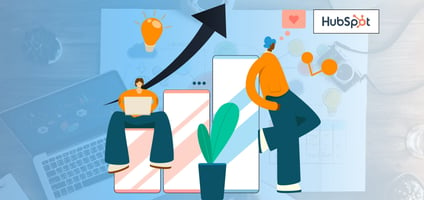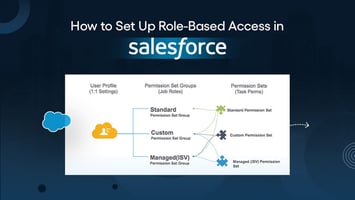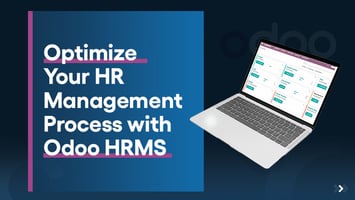
How to Integrate Salesforce with HubSpot for Seamless CRM Management
Anisha
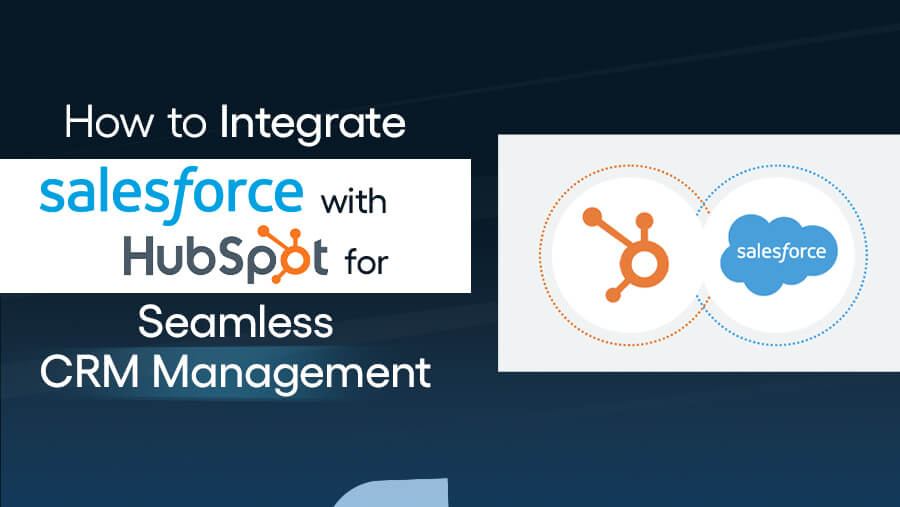
Are you looking to streamline your CRM processes and boost team productivity?
Integrating Salesforce with HubSpot brings together two powerful platforms, creating a unified system that:
- Enhances data flow
- Improves sales management
- Aligns your marketing efforts
Salesforce is known for its robust CRM capabilities, offering deep insights into customer relationships and sales opportunities. On the other hand, HubSpot excels in marketing automation, lead nurturing, and customer engagement.
Integrating both creates a seamless experience, gaining a 360-degree view of your customer data that empowers your sales and marketing teams to work together more effectively.
Why Integrate Salesforce with HubSpot?
Integrating Salesforce with HubSpot brings a host of benefits that make managing customer relationships and marketing efforts more efficient. Here's why you should consider making the integration:
1. Enhanced Data Flow
By syncing contacts, leads, and opportunities between Salesforce and HubSpot, you ensure your teams have access to accurate and up-to-date information. This:
- Eliminates data silos
- Reduces manual data entry
- Ensures both marketing and sales teams are working with the same, most current information about prospects and customers
2. Improved Sales and Marketing Alignment
Integrating Salesforce with HubSpot bridges the gap between your sales and marketing teams. Marketing efforts can be aligned more effectively with sales goals, ensuring the leads generated through campaigns are passed off to sales teams at the right time.
The result is a smoother workflow, better collaboration, and a cohesive strategy that delivers consistent results.
3. Better Reporting and Insights
With the integration, you can combine CRM data from Salesforce with the rich marketing automation data from HubSpot.
This comprehensive view provides deeper insights into the following aspects:
- Customer behaviors
- Sales conversions
- Campaign effectiveness
Pulling data from both systems into one place allows you to generate more accurate reports, analyze trends, and make data-driven decisions to fuel business growth.
Pre-Integration Checklist
Before diving into the integration, ensure you're fully prepared with the right strategy and safeguards.

Setting up a successful integration between Salesforce and HubSpot starts with careful planning. Use this checklist to ensure a smooth process and maximize the benefits of the integration.
1. Define Your Goals
Start by clearly identifying what you want to achieve with the integration. Whether it’s improving lead nurturing, ensuring data accuracy, or enhancing cross-team collaboration, knowing your objectives will help guide the setup process and measure success.
2. Assess User Permissions
Ensure both Salesforce and HubSpot have user permissions for smooth data sharing. This may involve giving certain team members access to specific data or ensuring both platforms have the required API access for seamless integration.
3. Choose the Integration Method
Decide the best approach for integrating the platforms. You can either use the native integration tools provided by Salesforce and HubSpot, third-party applications, or custom API integrations, depending on your unique needs and level of technical expertise.
4. Back-Up Your Data
Before starting the integration process, back up your Salesforce and HubSpot data. This precautionary step prevents data loss during the integration process, ensuring you have a restore point if anything goes wrong.
Step-by-Step Guide to Integrating Salesforce with HubSpot
Follow this step-by-step guide to ensure a successful integration.
Step 1: Connect Salesforce to HubSpot
The first step in integrating Salesforce with HubSpot is to establish the connection between the two platforms.
- Navigate to the HubSpot Integrations Page:
Log in to your HubSpot account and go to the Integrations page, typically found under the "Account Settings" or "Integrations" tab. - Connect Your Salesforce Account:
Click on the Salesforce integration option and follow the prompts to sign in to your account. You may need administrative permissions to link the two systems. - Configure Sync Settings:
Once connected, you'll be prompted to configure the sync settings, such as which data points you want to sync between Salesforce and HubSpot (contacts, leads, opportunities, etc.) and how the integration will work.
Step 2: Map Your Data Fields
Now, you need to define how fields in Salesforce map to properties in HubSpot. Proper data mapping ensures the correct information flows between the two systems and maintains data integrity.
- Define Field Mapping:
Go through the fields in Salesforce and match them to corresponding properties in HubSpot.
For example, you may map Salesforce's "Lead Status" field to HubSpot's "Lifecycle Stage" property or map "Email Address" to the "Email" property.
- Consistency Is Key:
Ensure the field types and naming conventions align between the two platforms.
Discrepancies between field definitions or mismatches in property types (e.g., text in Salesforce mapped to a number field in HubSpot) can cause syncing issues.

Step 3: Set Sync Frequency
Decide how frequently you want the data to sync between Salesforce and HubSpot.
The sync frequency determines how often new data is updated in both platforms, ensuring both systems are always up to date. Here are a few examples:

Step 4: Test the Integration
Before fully launching the integration, it’s essential to run tests to ensure the data is syncing correctly between Salesforce and HubSpot.
- Test Data Flow:
Run a few tests by creating or updating records in Salesforce and checking if they appear correctly in HubSpot. Similarly, modify records in HubSpot and ensure they reflect correctly in Salesforce. - Check for Data Loss or Errors:
Verify that no data is missing or corrupted during the sync process. Pay particular attention to fields that have been mapped incorrectly or not at all. - Monitor Initial Sync:
Observe the first few syncs to ensure no discrepancies arise, and make adjustments as necessary.
Step 5: Automate Processes
After setting up your integration, it’s time to leverage HubSpot’s powerful automation tools to optimize your processes.
- Workflows:
HubSpot’s workflow tools allow you to automate tasks based on triggers in Salesforce.
For instance, when a new lead is added to Salesforce, a HubSpot workflow can automatically send an email, create tasks for the sales team, or move the lead to a specific lifecycle stage.
- Email Automation:
Set up email sequences triggered by Salesforce data updates.
For example, when a deal reaches a certain stage in Salesforce, HubSpot can send a personalized email to the customer, ensuring the engagement is timely and relevant.
- Lead Scoring and Routing:
Use HubSpot’s automation to score leads based on data synced from Salesforce and route them to the appropriate team members for follow-up. - Task Automation:
Automatically assign tasks to your sales team based on data from Salesforce, such as following up on opportunities or checking in with high-value leads.
List of HubSpot Automation Tools
- Workflows: Create automated sequences for lead nurturing, deal progression, and follow-ups.
- Email Sequences: Automatically send emails based on triggers or lead actions.
- Lead Scoring: Automatically assign scores to leads based on specific criteria.
- Task Creation: Set up rules to automatically create tasks based on sales pipeline or lead activity.
Following these steps, you'll have a fully integrated Salesforce and HubSpot system that enables seamless data flow, enhanced team collaboration, and optimized CRM management.
Best Practices for Managing Your Salesforce-HubSpot Integration
Integrating Salesforce with HubSpot provides significant value, but to get the most out of the integration, following some best practices is essential.
- Monitor Sync Activity: Regularly check the sync logs to ensure all data is transferred correctly. Monitoring helps catch issues early, reducing downtime and data discrepancies.
- Maintain Data Consistency: Over time, both Salesforce and HubSpot will update, and new fields or properties may be added. Periodically review your field mappings to ensure they still match and that no data is being lost or mismatched.
- Train Your Team: Provide thorough training to your sales and marketing teams on the new integrated system. This ensures everyone understands how to leverage the full functionality of both platforms and how to use the shared data effectively.
- Leverage Reporting Features: Use the power of integrated data to create comprehensive reports. By combining Salesforce's CRM data with HubSpot's marketing insights, you can generate more actionable reports that give your team a 360-degree view of your customer journey.
Troubleshooting Common Integration Issues
Sometimes, things don’t go as planned with your integration. Here are some common issues and solutions to keep things running smoothly:
- Data Sync Errors: If data is not syncing correctly between Salesforce and HubSpot, check the sync logs and review your field mappings. Ensure API limits have not been exceeded, and verify that no data is getting blocked during transfer.
- Field Mapping Conflicts: Field mapping issues can occur if the data structure in Salesforce and HubSpot doesn’t align. To resolve this, double-check that fields are correctly matched and ensure both systems use the same data types and formats.
- API Limitations: Each platform has API limits, so ensure your integration does not exceed those limits. Optimize the number of API calls by syncing data less frequently or batching requests.
Conclusion
Integrating Salesforce with HubSpot simplifies your CRM management, enhances alignment between marketing and sales teams, and enables more accurate and actionable insights. This integration can dramatically improve efficiency and data-driven decision-making.
Need help with the integration? Contact us to streamline your Salesforce and HubSpot setup! Let’s ensure you’re getting the most out of both platforms.
News Letter
Subscribe our newsletter to get our
latest update & news